Adding, Updating and Deleting Events
For an overview of events see System Overview
Walkthrough: Adding an Event to the Active Roster
-
In the Events & Duties menu select Manager.
-
In the Events and Duties Manager press
 in
in
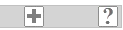 top right.
top right.
-
Select the date of the event and type in its name. Event names must be unique within a date.
-
Press
 in the toolbar.
in the toolbar.
-
You can now update the event to add further details.
Walkthrough: Update an Event
-
In the Events & Duties menu select Manager.
-
In the Events Calendar find and select the event that you want to update.
-
If the Details and Actions pane is not showing press
 to expand it.
to expand it.
-
Select the Details tab to show the event fields.
-
Refer to the table below for a description of each event field.
-
Refer to DutyMan Data Forms for instructions on use.
Event Fields
Walkthrough: Delete an Event
-
In the Events & Duties menu select Manager.
-
In the Events Calendar find and select the event that you want to delete.
-
If the Details and Actions pane is not showing press
 to expand it.
to expand it.
-
Select the Details tab to show the event fields.
-
Press
 in the toolbar. You are asked to enter your adminsitrator's password as confirmation.
in the toolbar. You are asked to enter your adminsitrator's password as confirmation.